COLOR THEMES INSTALLATION
This document describes detailed description of Winamp Color Themes installation (designed for Winamp Modern Skin and Bento / Big Bento skins). The installer is created in NSIS application. Installation process is very easy and intuitive. You can install Color Themes in few steps described below.
1. Language selection
First window of installer is Language selection window. We can choose between english language (default for english Windows) and other languages. To apply language selection click "OK" button ("Cancel" button cancels the installation).
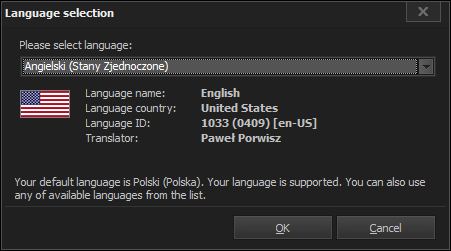
2. Welcome Page
The first page of the installer is Welcome page. This page contains informations about type of installed software and its contents. To go to next page click "Next" button ("Cancel" button stops the installation).
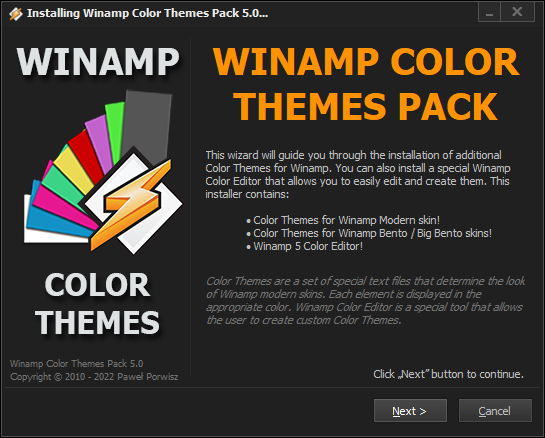
3. License Page
The next page of the installer is License page. The text of the license contains information about the type of installed software, a brief description of the installation, the license conditions and contact information. It is recommended to carefully read this text. After this, click "I Agree" button or close installer if you don't agree with license conditions.

4. Components Page
The next page of the installer is Components Page. You can select here components to install. We can choose Winamp Color Themes for Winamp Modern skins and a tool to create your own Color Themes. Each component has a short description (which appears below in a special field and which appears when you hover your mouse over the component area). There are also predefined installation types: Full, Minimal, and User. After selecting the components, click "Next" button.
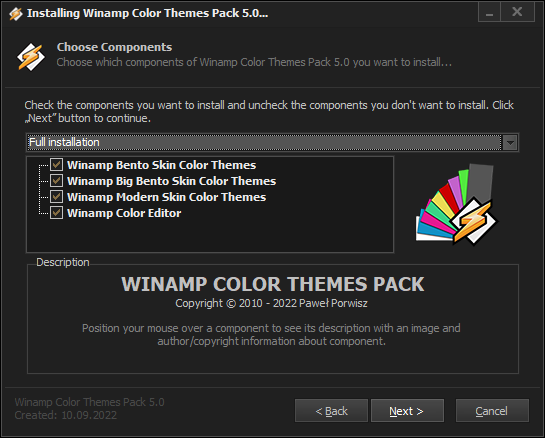
5. Install location Page
The next page of the installer is Install location page. You can specify here the path to the Winamp directory. The installation wizard will automatically detect the Winamp installation directory (by reading information from the Windows Registry). If installer will not detect the path you will have to do it manually using the "Browse..." button. It will display a dialog box with the directory structure, where we can choose the Winamp directory (in 32-bit systems the default Winamp directory is: "C:\Program Files\Winamp\". In 64-bits systems the default Winamp directory is: "C:\Program Files (x86)\Winamp\"). Installed Color Themes will be copied to the relevant subdirectory "\Plugins\ColorThemes\". Install location page shows Winamp installation information and required and available space on your hard drive. After selecting the directory, click "Next" button.
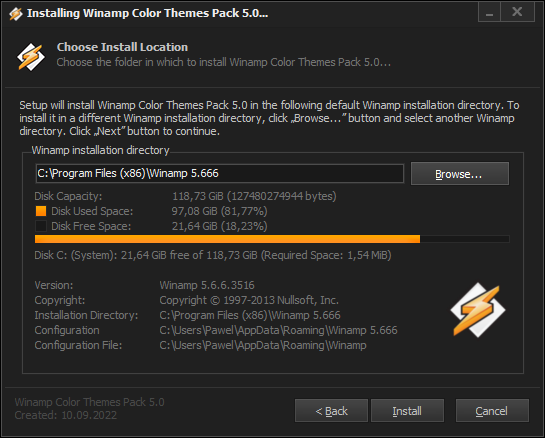
6. Installation Page
The next page of the installer is Installation page. This page displays installation progress. Installation log contains information about installed components and its target location. When finished, click "Next" button.
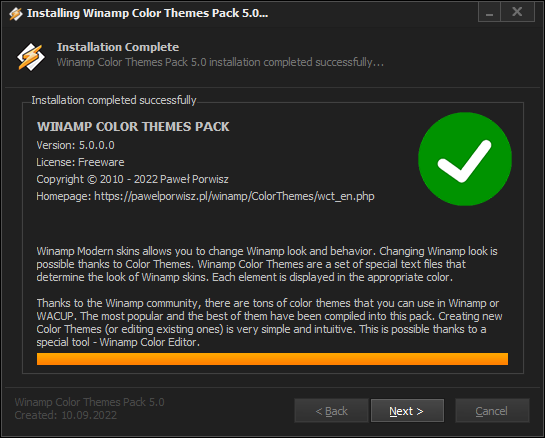
7. Donation
The next page of the installer is a page that allows to donate the project. Creating the Color Themes Installer and making it all together requires a lot of time and patience. You can help develop the project and make it better. If you want, you can make a donation of any amount to the given account or using PayPal. Each, even the smallest support, makes sense and motivates for further work!
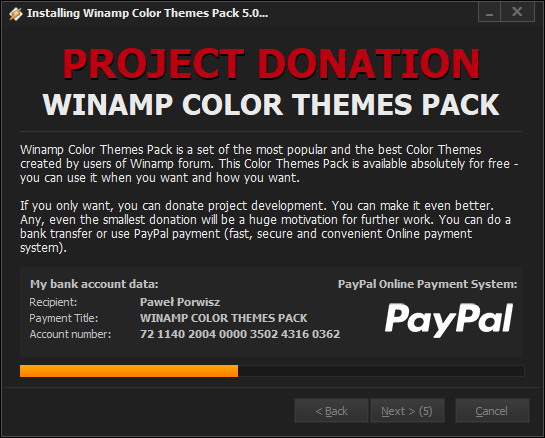
Click "Next" button to continue (available after 10 seconds).
8. Finish Page
The last page of the installer is Finish page. This page informs that installation was successful. This page also allows to execute some actions before closing the installer. First of all, it is possible to run Winamp. But, you can also check if there there is a newer version of the Color Themes Pack installer or make a project donation. To close the installation wizard click the "Finish" button.
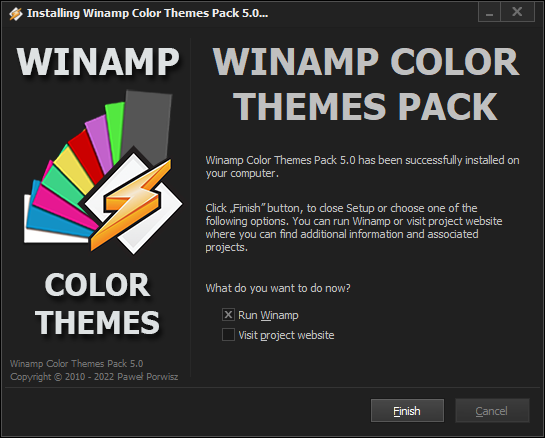
That's all. Now, we can choose between plenty of new exciting Color Themes.