WINAMP ICON PACKS
Winamp Icon Packs are a collection of icon libraries that contain a set of predefined icons. This icons are displayed for files with extension that describes file types associated with Winamp. Winamp Icon Libraries looks nice especially in modern Windows operating systems where it is possible to display icons with very big size (256x256px, depends on Windows File Explorer settings).
Icon Pack installer will automatically install the selected icon libraries and configure the system to use chosen icon library as default. You can always change default icon library via the Winamp or WACUP preferences.
I have prepared several icon packs so far. Each of them contains a lot of different icon libraries, which differ in pattern, color or theme. You can download them using the download section of Winamp icon packs or learn more about each of them by clicking the links below.
I prepared many of Winamp Icon Packs but there are also other Icon Packs. There are several of them and it's really worth checking out. Perhaps these are the ones you were looking for!
WINAMP
Winamp is the best, freeware media player that allows you to play most audio formats (including Internet Radio Stations) and video. Winamp works with portable media players, allows you to rip and burn CDs, has a built-in media library, graphic equalizer and visualizations. With the advanced plug-in mechanism, you have the possibility to increase its functionality. Thanks to skins Winamp can look and behave as you like.
To use Winamp Icon Pack, you must have installed Winamp 5.58 (or higher) with the 'Jump to File Extra' plugin (JTFE) or WACUP (which supports Icon Pack functionality out of the box without needing for JTFE plugin).
To change the default icon library in Winamp, open Winamp preferences (Ctrl + P), navigate to the 'Jump to File' > 'Extras' page and select the "Enable 'File Types' preferences page additions" option. To change or select default Winamp Icon Library use dropdown list that contains all installed icon libraries.
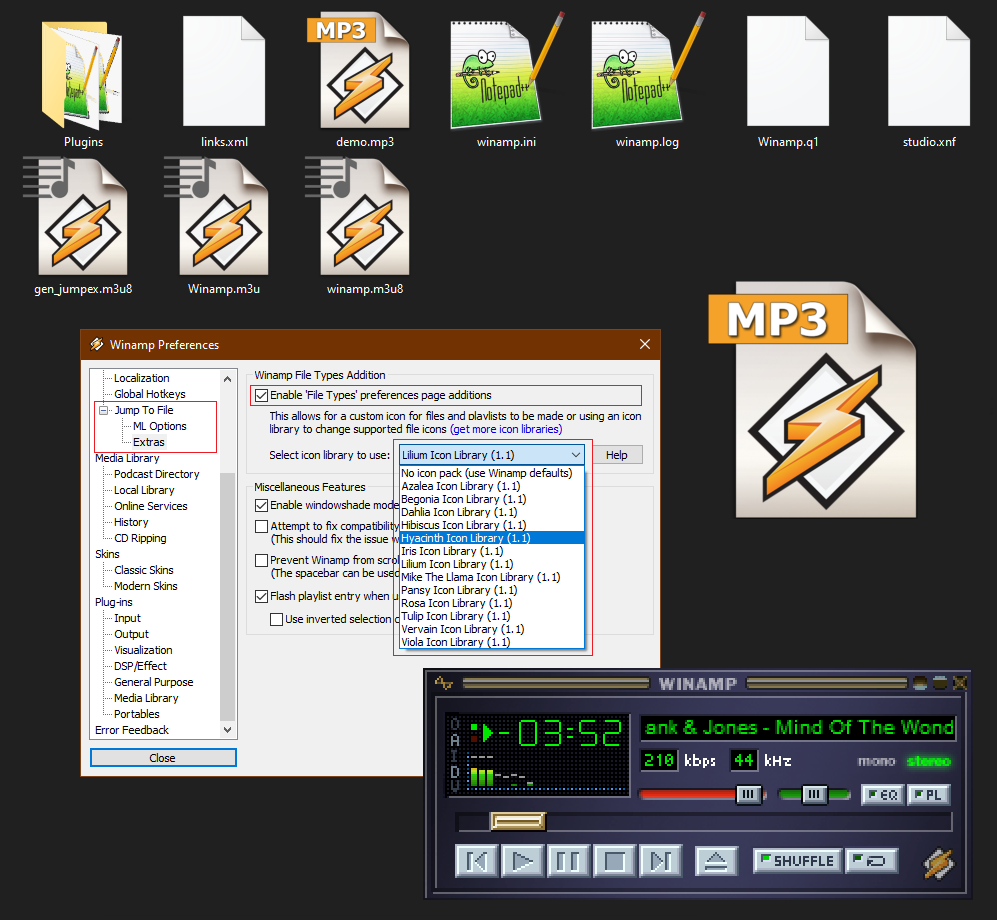
Additionally you have to move the 'File Type Icon' & 'Playlist Icon' sliders to bottom. These options can be found on the 'File Types' preference page. On the same preference page you can preview the available custom icons from current icon library shown for files associated with Winamp. You can open any folder in Windows containing Winamp-associated filetypes and see the icon(s) change in real-time.
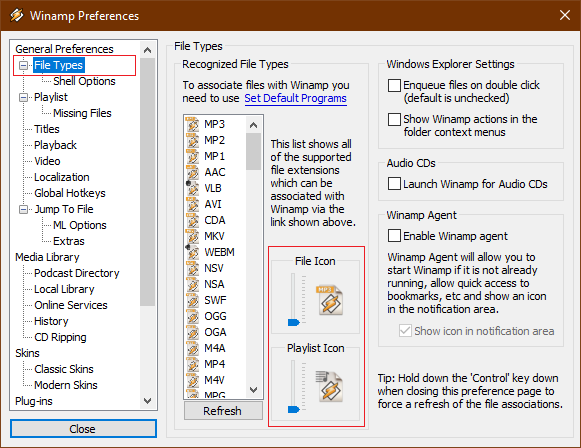
WACUP
Changing the default icon library in WACUP looks quite similar to Winamp. To change the default icon library in WACUP, open the WACUP preferences (Ctrl + P), navigate to 'File Types' > 'Associated File(s)' preference page and use dropdown list to choose the desired icon library used to represent the file(s) associated with WACUP from the defaults. You can also find here all other options that allows you to associate WACUP as the default file handler within Windows operating system.
Technical Specifications
Winamp Icon Pack can be a single icon library (with a .dll extension) or an installer, which usually contains several of them (the installer can also perform a number of other useful actions). In Microsoft Windows environment, Dynamic-Link Library are shared libraries that store implementations of various subprograms or resources of application. Subprograms and resources contained in a DLL can be used directly or indirectly (via another DLL) by any executable file. This last property is used in Winamp icon libraries - icons are stored in library resources that are used by Winamp or WACUP.
All icon libraries made by me have been compiled in Microsoft Visual Studio Community (a fully-featured, extensible, free IDE for creating modern applications for Android, iOS, Windows, as well as web applications and cloud services). If you want to prepare your own icon library for Winamp, you can use the following (specially prepared) source files: Winamp Icon Pack Example Library (2.3 MiB) as a basis. The files contain everything you need to build your own dll that you can use in Winamp. Of course, you must edit the appropriate entries and create your own icons.
As already mentioned above, icons are stored in so-called resources of application (or library). So what are resources? Application resources are part of an executable file or DLL library in a Windows environment. Executable files and libraries are divided into 2 segments: code and data (resources). The following elements can be placed in the data (resources) segment:
- user interface data (size, order, placement, location, etc.):
- dialog boxes (DIALOG, DIALOGEX)
- menu (MENU)
- strings (STRINGTABLE)
- cursors (CURSOR)
- icons (ICON)
- bitmaps (BITMAP)
- file version information (VERSIONINFO)
The data listed above can be used during application run time using the WinAPI interface. Thanks to resources, the data segment of applications in Windows can be easily modified without the need for decompilation / knowledge of programming languages with special programs, so-called resource editors (Restorator, Resource Hacker, PE Explorer, etc.).
Resources are defined by the resource script (a simple text file with .rc extension). The resource script is compiled with a tool appropriate for the IDE / development toolkit used (resource compiler will generate a .RES file) to combine the compiled resources with application / DLL library source code modules in the consolidation process.
The resources that are used in Winamp icon libraries will be described in detail below. Their description was based on the Azalea Icon Library from the Winamp Icon Pack. Restorator, great resource editor was used to view the icon library resources.
- String (STRINGTABLE)
Winamp icon library defines 2 strings. The first string (stringID 0) informs the program that we are dealing with an icon library for Winamp. The second string (stringID 1) informs about the name of the icon library and its version. You can find below an example of use and definition in a resource script file.
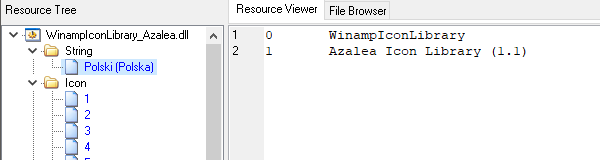
STRINGTABLE
BEGIN
0 "WinampIconLibrary"
1 "Azalea Icon Library (1.1)"
END
- Icon (ICON)
Winamp icon library currently defines 94 icons that correspond to the most important file extensions associated with Winamp (Winamp supports several hundred file extensions). Each icon consists of 4 icons in the following formats: 16x16, 32x32, 48x48 and 256x256. They are saved in 32-bit color depth. You can find below an example of use and definition in a resource script file.
IDI_ICON1 ICON "ICON\\1.ico" // AUDIO (Speaker) IDI_ICON2 ICON "ICON\\2.ico" // AUDIO (Waveform) IDI_ICON3 ICON "ICON\\3.ico" // VIDEO (Screen) IDI_ICON4 ICON "ICON\\4.ico" // VIDEO (Film) IDI_ICON5 ICON "ICON\\5.ico" // MIDI IDI_ICON6 ICON "ICON\\6.ico" // TRACKER/MOD IDI_ICON7 ICON "ICON\\7.ico" // CHIP/GAME IDI_ICON8 ICON "ICON\\8.ico" // PLAYLIST IDI_ICON9 ICON "ICON\\9.ico" // AAC - Audio IDI_ICON10 ICON "ICON\\10.ico" // AC3 - Audio IDI_ICON11 ICON "ICON\\11.ico" // ADX - Audio IDI_ICON12 ICON "ICON\\12.ico" // AIF - Audio IDI_ICON13 ICON "ICON\\13.ico" // AIFF - Audio IDI_ICON14 ICON "ICON\\14.ico" // AMR - Audio IDI_ICON15 ICON "ICON\\15.ico" // APE - Audio IDI_ICON16 ICON "ICON\\16.ico" // ASF - Video IDI_ICON17 ICON "ICON\\17.ico" // ASX - Playlist IDI_ICON18 ICON "ICON\\18.ico" // AU - Audio IDI_ICON19 ICON "ICON\\19.ico" // AVI - Video IDI_ICON20 ICON "ICON\\20.ico" // B4S - Playlist IDI_ICON21 ICON "ICON\\21.ico" // CDA - Audio IDI_ICON22 ICON "ICON\\22.ico" // FLA - Audio IDI_ICON23 ICON "ICON\\23.ico" // FLAC - Audio IDI_ICON25 ICON "ICON\\25.ico" // GSF - Audio IDI_ICON26 ICON "ICON\\26.ico" // GVI - Video IDI_ICON27 ICON "ICON\\27.ico" // GYM - Games IDI_ICON28 ICON "ICON\\28.ico" // IFF - Audio IDI_ICON29 ICON "ICON\\29.ico" // IT - Audio IDI_ICON30 ICON "ICON\\30.ico" // ITZ - Audio IDI_ICON31 ICON "ICON\\31.ico" // KAR - Audio IDI_ICON32 ICON "ICON\\32.ico" // M2V - Video IDI_ICON33 ICON "ICON\\33.ico" // M3U8 - Playlist IDI_ICON34 ICON "ICON\\34.ico" // M3U - Playlist IDI_ICON35 ICON "ICON\\35.ico" // M4A - Audio IDI_ICON36 ICON "ICON\\36.ico" // MID - Audio IDI_ICON37 ICON "ICON\\37.ico" // MIZ - Audio IDI_ICON38 ICON "ICON\\38.ico" // MOD - Audio IDI_ICON39 ICON "ICON\\39.ico" // MOV - Video IDI_ICON40 ICON "ICON\\40.ico" // MP1 - Audio IDI_ICON41 ICON "ICON\\41.ico" // MP2 - Audio IDI_ICON42 ICON "ICON\\42.ico" // MP3 - Audio IDI_ICON43 ICON "ICON\\43.ico" // MP4 - Video IDI_ICON44 ICON "ICON\\44.ico" // MPC - Audio IDI_ICON45 ICON "ICON\\45.ico" // MPG - Video IDI_ICON46 ICON "ICON\\46.ico" // MTM - Audio IDI_ICON47 ICON "ICON\\47.ico" // NSA - Audio IDI_ICON48 ICON "ICON\\48.ico" // NSF - Audio IDI_ICON49 ICON "ICON\\49.ico" // NSV - Video IDI_ICON50 ICON "ICON\\50.ico" // OGG - Audio IDI_ICON51 ICON "ICON\\51.ico" // OGM - Video IDI_ICON52 ICON "ICON\\52.ico" // OGV - Video IDI_ICON53 ICON "ICON\\53.ico" // PLS - Playlist IDI_ICON54 ICON "ICON\\54.ico" // PSF - Games IDI_ICON55 ICON "ICON\\55.ico" // RMI - Audio IDI_ICON56 ICON "ICON\\56.ico" // S3M - Audio IDI_ICON57 ICON "ICON\\57.ico" // S3Z - Audio IDI_ICON58 ICON "ICON\\58.ico" // SHN - Audio IDI_ICON59 ICON "ICON\\59.ico" // SID - Games IDI_ICON60 ICON "ICON\\60.ico" // SND - Audio IDI_ICON61 ICON "ICON\\61.ico" // STM - Audio IDI_ICON62 ICON "ICON\\62.ico" // SWF - Video IDI_ICON63 ICON "ICON\\63.ico" // ULT - Audio IDI_ICON64 ICON "ICON\\64.ico" // USF - Games IDI_ICON65 ICON "ICON\\65.ico" // VGM - Games IDI_ICON66 ICON "ICON\\66.ico" // VOC - Audio IDI_ICON67 ICON "ICON\\67.ico" // WAV - Audio IDI_ICON68 ICON "ICON\\68.ico" // WMA - Audio IDI_ICON69 ICON "ICON\\69.ico" // WMV - Video IDI_ICON70 ICON "ICON\\70.ico" // WPL - Playlist IDI_ICON71 ICON "ICON\\71.ico" // WV - Audio IDI_ICON72 ICON "ICON\\72.ico" // XM - Audio IDI_ICON73 ICON "ICON\\73.ico" // XSPF - Playlist IDI_ICON74 ICON "ICON\\74.ico" // WLZ - Language Pack IDI_ICON75 ICON "ICON\\75.ico" // WSZ - Skin IDI_ICON76 ICON "ICON\\76.ico" // OGA - Audio IDI_ICON77 ICON "ICON\\77.ico" // SPC - Games IDI_ICON78 ICON "ICON\\78.ico" // MKV - Video IDI_ICON79 ICON "ICON\\79.ico" // FLV - Video IDI_ICON80 ICON "ICON\\80.ico" // M4V - Video IDI_ICON81 ICON "ICON\\81.ico" // DIVX - Video IDI_ICON82 ICON "ICON\\82.ico" // XVID - Video IDI_ICON83 ICON "ICON\\83.ico" // 3GP - Video IDI_ICON84 ICON "ICON\\84.ico" // QSF - Audio IDI_ICON85 ICON "ICON\\85.ico" // AUD - Audio IDI_ICON86 ICON "ICON\\86.ico" // TTA - Audio IDI_ICON87 ICON "ICON\\87.ico" // OPUS - Audio IDI_ICON88 ICON "ICON\\88.ico" // WEBM - Video IDI_ICON89 ICON "ICON\\89.ico" // XI - Audio IDI_ICON90 ICON "ICON\\90.ico" // W64 - Audio IDI_ICON91 ICON "ICON\\91.ico" // RF64 - Audio IDI_ICON92 ICON "ICON\\92.ico" // RAW - Audio IDI_ICON93 ICON "ICON\\93.ico" // CAF - Audio IDI_ICON94 ICON "ICON\\94.ico" // APL - Audio IDI_ICON95 ICON "ICON\\95.ico" // MAC - Audio
- Version information (VERSIONINFO)
Winamp icon library also defines a version-information resource. The data block defined in this way contains the following information:
- CompanyName - Defines the company or entity that created the icon library
- FileDescription - Defines the name of the icon library
- FileVersion - Defines the version of the icon library file
- InternalName - Defines the internal name of the icon library file
- LegalCopyright - Defines the copyright of the icon library file
- LegalTrademarks - Defines the legal trademarks of the icon library file
- OriginalFilename - Defines the original file name
- ProductName - Defines the name of the icon pack with which this icon library is distributed
- ProductVersion - Defines the version of the icon pack file with which this icon library is distributed
- Comments - Defines additional information about the icon library
You can find below an example of use and definition in a resource script file.
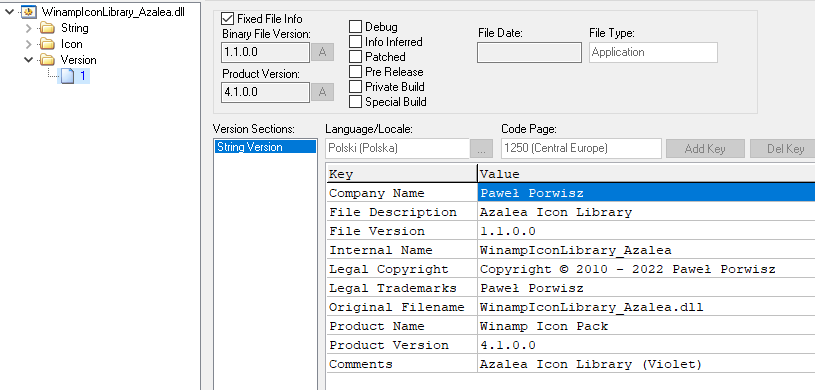
VS_VERSION_INFO VERSIONINFO
FILEVERSION 1,1,0,0
PRODUCTVERSION 4,1,0,0
FILEFLAGSMASK 0x3fL
#ifdef _DEBUG
FILEFLAGS 0x1L
#else
FILEFLAGS 0x0L
#endif
FILEOS 0x4L
FILETYPE 0x1L
FILESUBTYPE 0x0L
BEGIN
BLOCK "StringFileInfo"
BEGIN
BLOCK "041504E2"
BEGIN
VALUE "CompanyName", "Paweł Porwisz"
VALUE "FileDescription", "Azalea Icon Library"
VALUE "FileVersion", "1.1.0.0"
VALUE "InternalName", "WinampIconLibrary_Azalea"
VALUE "LegalCopyright", "Copyright © 2010 - 2024 Paweł Porwisz"
VALUE "LegalTrademarks", "Paweł Porwisz"
VALUE "OriginalFilename", "WinampIconLibrary_Azalea.dll"
VALUE "ProductName", "Winamp Icon Pack"
VALUE "ProductVersion", "4.1.0.0"
VALUE "Comments", "Azalea Icon Library (Violet)"
END
END
BLOCK "VarFileInfo"
BEGIN
VALUE "Translation", 0x415, 1250
END
END